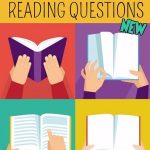Work together with your learners to make your brainstorms into word clouds
Answergarden is a web based app to bring together your learners’ answers into a word cloud – right before your eyes.

We are all familiar with the idea of brainstorming, where we pose a question or a topic and jot learners’ answers onto the flipchart, as they come up. AnswerGarden is a new way to do this, online. It puts learners’ answers into a word cloud instantly, as they enter them. If an answer is entered more than once, the text of that answer gets bigger. So it’s clear and obvious which answers are the popular ones, and it represents information in this visual, colourful way. And it takes the pressure off the learner who doesn’t like to raise their voice in a group, as they can type in their answer and make their contribution that way.
How might you use it in a group class?
• Checking learner understanding of material you’ve covered, using a quiz question. You will soon know how much your learners have understood.
• Collecting ideas for future activities
• Collecting evaluation/ feedback comments
• Starting a writing activity: it’s a great way to generate ideas and get creative juices flowing
• Reading comprehension questions – the answers are anonymous, so it takes away any fear of getting it wrong
How do I use it?
Go to www.answergarden.ch and click on the “+” sign at the top to make a new answer garden with the question you want to ask. This gives you a unique ID number, which you give to the learners. They can be on a phone, a tablet or a PC/laptop, using the www.answergarden.ch website. As this is a web based application, not an app that has to be downloaded, anyone with internet access can use it on any device. They go to the site and put in the ID number, and can immediately join the fun.
Anything else I need to know?
• You can set learner answers to 20 of 40 characters (so it works best with questions that require one or two word answers)
• You can export the word cloud to other programmes to print it, or you can take a screenshot if you want to keep a copy
• The default setting allows learners to input multiple answers. You can really get momentum going when they see others’ answers coming up, which in turn gives them more ideas.
• As it uses multiple answers from multiple people, it would not work well with a one-to-one learner. It needs a group to work, but a small group is fine if you allow them to enter multiple answers (this is the default setting).
• The help files on the AnswerGarden site are great, with lots of demos to get you going.
I learned about AnswerGarden last summer, while on an Erasmus + mobility in Graz, in Austria. We used it for some group activities and I loved how instantaneous it is. You see your group’s words come up, and they work together to build this unique combination. It’s a bit of fun, but can give instant feedback so you can find out in a moment how much your learners have understood of the material you’ve been covering, and I have found this very useful when deciding whether or not to finish a topic and move on. I hope you enjoy using it with your groups.
Maggie O’Sullivan Graham (DLEO Kenmare)